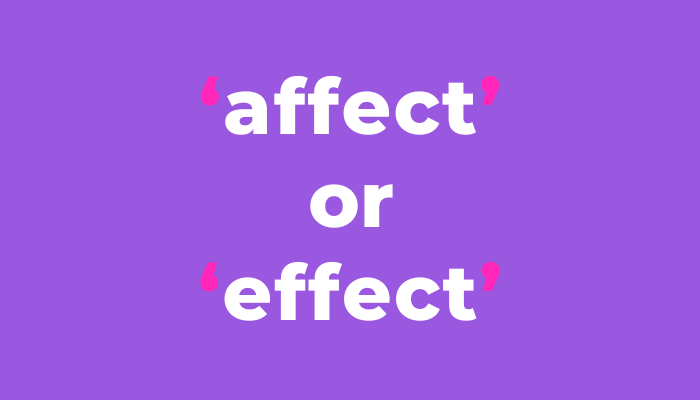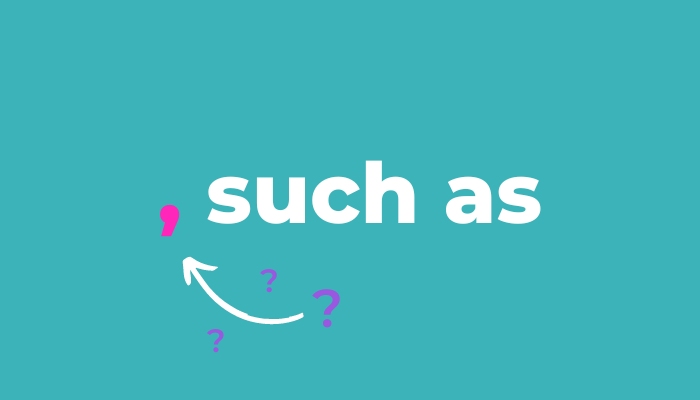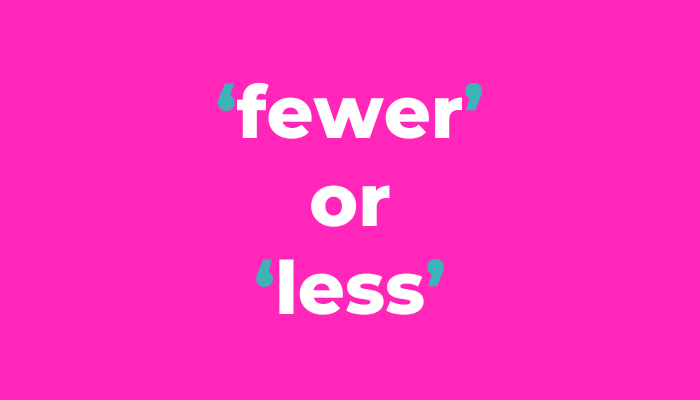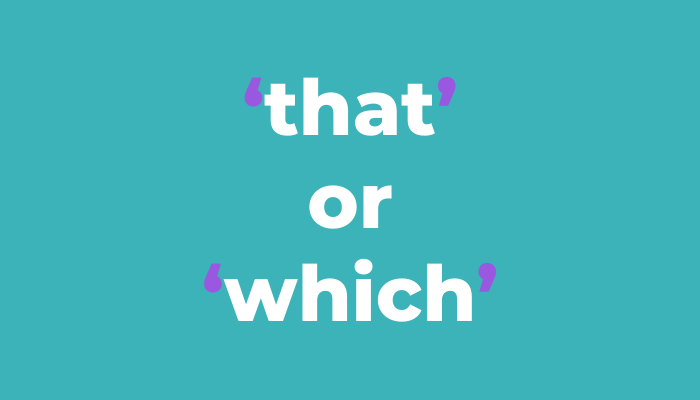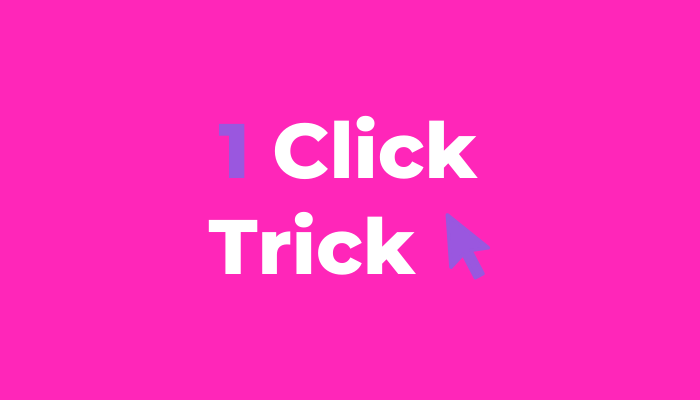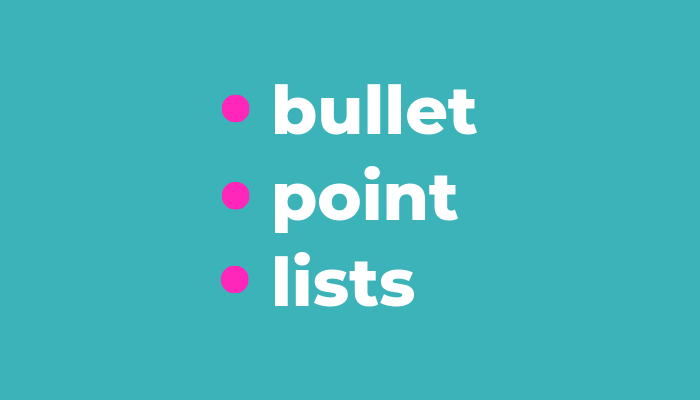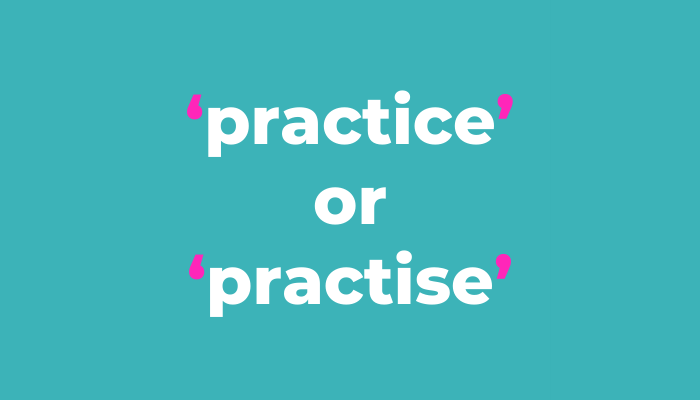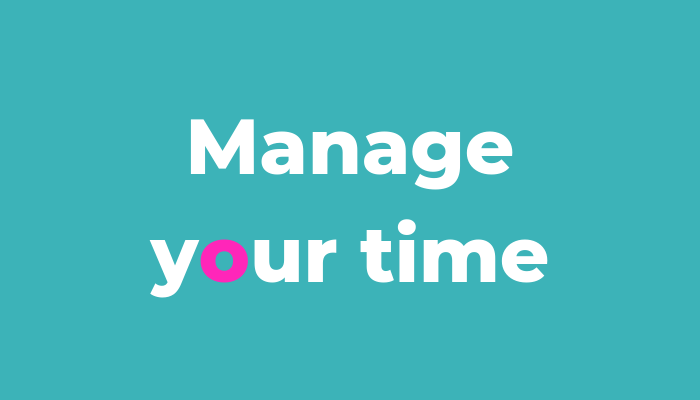Ditch the scroll-a-rama drama
Tubby hands. Swollen fingers. Sore knuckles. You don’t want them.
I’ve been busy this year and I’d finished a beautiful beast of a month-long project that needed hours of solid focus. All was dandy as I worked on it. Then a week after, I woke up with chubbier than usual fingers on my mousing hand [technical term].
I couldn’t bend them properly. Even washing my hair and tying my shoelaces was a bugger.
In all the years I’ve been bashing away at a computer and proofreading my way through pages of documents, it’s not happened before. I never expected it either.
You wouldn’t want to have grilled those over-filled sausages for your breakfast sarnie. They’d have popped for sure.
I know what it was though...
Keep scrollin’ scrollin’ scrollin’ scrollin’, what?
The issue wasn’t the tenuous link to a Limp Bizkit song. It was the tendon load in my fingers from all the scrolling on my mouse. It’d been a scroll-fest of knuckle-gnashing proportions.
I knew about the common repetitive strain injury in wrists from wriggling around a mouse. But finger tendon strain and swelling RSI? I did not.
The project wasn’t just proofreading one hefty document. It was proofreading 18 of the things. They each had to follow a specific format. But each one varied slightly. And each one had to be methodically checked and amended both within and across the whole set to be a complete and consistent portfolio.
It was wonderfully methodical but hellishly hard going on my hand – all that upping downing scrolling swooshing check check swish on the scroll wheel to be certain everything was consistently formatted.
My mouse-swooshing hand could easily become aggravated again and I don’t fancy another fat-finger fortnight, so I’m after a new mouse. In the meantime, I’ve been looking into how to use mine more effectively so I can smoothly work through the various actions I need to complete in my BEAM proofreading process.
And I’ve discovered two new things.
I’m not even sure I can say ‘discovered’ for the first one as it’s so obvious. Embarrassingly obvious. But it always is after!
1. Use the vertical scroll bar
It’s the one on the right side of the page that slides up and down. I rarely use it. But why the ’eckers like not?! I can control the speed I need to scroll and do it smoothly!
2. Change your mouse scroll settings
I had no idea you could change the settings on your mouse. I’d never needed to, so never thought about it. Turns out you can choose how many lines you want to scroll each time!
Mine was set on three lines. Yeah. Three. No wonder I’d been waking up with water-balloon fingers after all that scrolling action.
How to change your mouse scrolling settings
In Windows
► Select: Start > Settings > Devices > Mouse► Roll the mouse wheel to scroll > Multiple lines at a time
► Choose how many lines to scroll each time > Move the slider to the number you need
On a Mac
I don’t use Apple tech but the world wise, yes wise, web says...
► Select: Menu > System Preferences > Mouse
But what scroll setting should you pick?
Seems it’s not as simple as I originally thought as I’m switching between two settings. But it has made my proofreading smoother.
Desktop monitor
I mainly work at my desk where my laptop’s connected to a large monitor. I can’t imagine proofreading from a diddy laptop screen. (Bit of a bummer for my plan to head out on adventures and proofread on the road.)
One of my favourite proofreading tips is to only read within a small band of lines on the screen. So instead of reading all the text that’s on the screen before scrolling down, I only read about an inch above and below where my eyes naturally focus.
Based on a size 11 font with single line paragraph spacing, I focus on around 20 lines before I scroll down.
So... I’ve changed my default desktop screen scroll speed from 3 to 18.
It’s such a small tweak but it’s already improved how I proofread. One flick of the finger (you thought it!) takes me to right where I need to be.
Laptop screen
But sometimes on those cold dark mornings I might catch up on admin from under my duvet. I’ve written blogs sat in the car before too (I feel strangely creative there). Scrolling through 18 lines at a time is too much for my laptop. It whips me right past where I need to be and onto the text below off-screen.
When I switch to laptop lounging, I change my scroll setting from my default 18 to 12.
Roll on…
Have a play and see what feels right. With different setups and screen sizes, you’ll want to tweak it to best suit you and your workspace.
I’ve had to wait two weeks for my digits to deflate to write this.
Hopefully it’ll save you from the definitely medically termed ‘sausage fingers’ too.